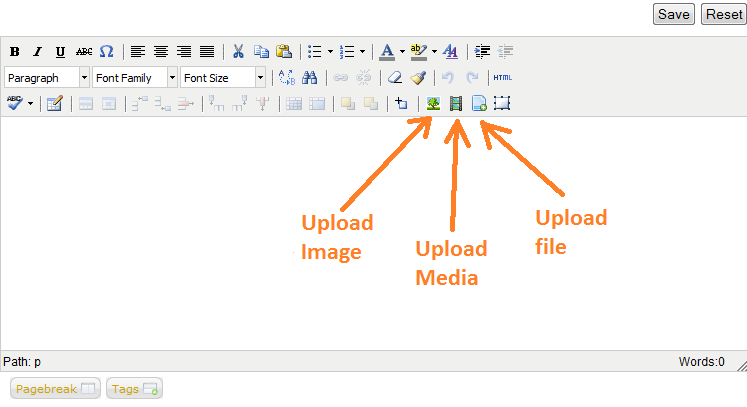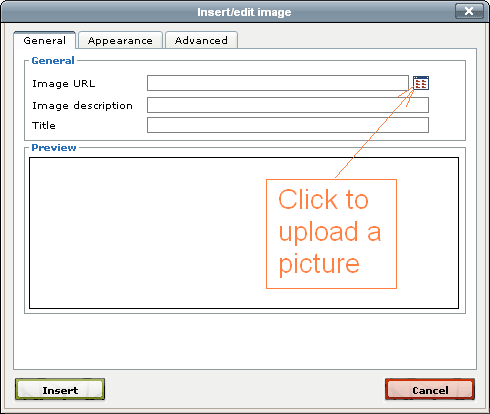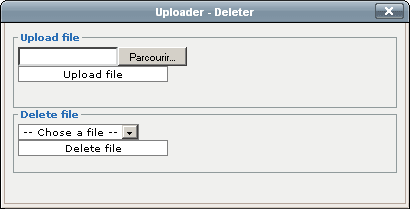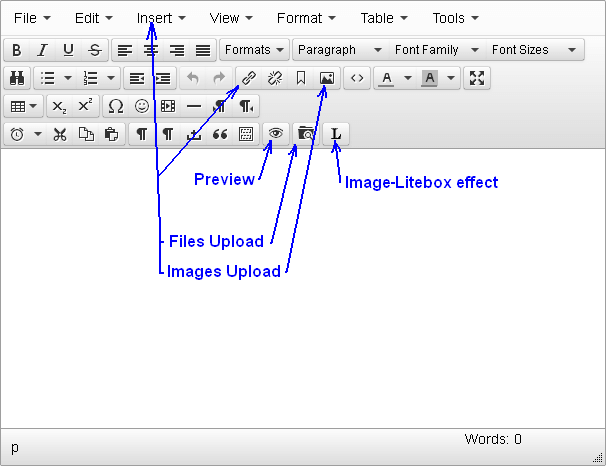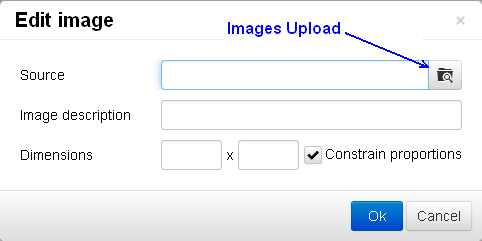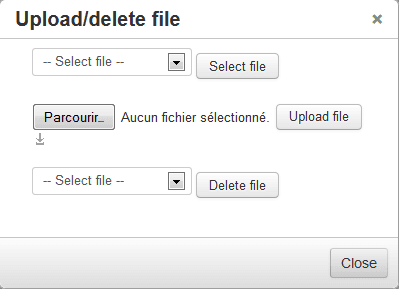myjspace
BS Myjspace
BS MyJspace - With other tools - fr
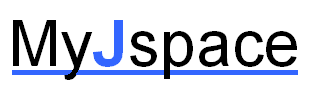
Usages avec d'autres composants et plugins
Attention: les pages en Français sont moins à jour et ne comportent pas forcément les détails et maj. des pages en anglais.
Module
Vous pouvez inclure un module dans une page personnelle. Utiliser la même méthode que pour un article Joomla.
Editeurs
Vous pouvez utilisez de multiples éditeurs (tinymce, Codemirror, JoomlaCK, JCE ...) avec BS MyJspace de la manière suivante:
Dans le backend BS MyJspace: Option / Onglet 'Editeur' / Choix d'editeur / 'Votre editeur'
Community Builder (CB)
- Il est possible d'afficher le profile CB à l'intérieur de la page en incluant le tag #cbprofile à l'endroit désiré.
- Pour afficher la page dans le profile CB il faut installer le plugin cb_myjspace_tab qui est à installer en utilisant le menu 'plugin management' de Community Builder. Choisir entre afficher la page ou le lien vers la page dans les onglets de profile de CB.
Commentaire sur les pages
Pour donner la possibilité aux utilisateurs de faire un commentaire sur une page il est possible d'utiliser le composant JComments en l'installant puis en activant le lien dans la configuration BS MyJspace.
Vote sur les pages
Il est possible d'utiliser, parmi d'autres, le plugin ExtraVote pour voter. Il faut pour cela que l'administrateur ajoute le texte {extravote #userid} dans l'option de bas de page.
Configuration de Myjspace:
- Autoriser les plugins = oui (content) et oui (content et autres) pour J1.5 & ExtraVote 1.5
- Autoriser les plugins = oui (content and other) pour >= J1.6 & ExtraVote 1.6
Images
BS Myjspace inclus Lytebox (activé par défaut) pour l'affichage des images avec quelques effets. Pour cela il faut faire des images cliquables (avec un lien) et sélection l'effect Lytebox. Dans l'éditeur, dans la popup pour les liens après avoir défini le lien sur l'image, onglet 'avancé', choisir Lytebox[group] dans 'relation de la page à la cible'.
Images - galeries
Vous pouvez par exemple utiliser Sigplus pour afficher des galeries d'images dans votre page. Par exemple, après avoir configurer le répertoire des pages 'myjspace' comme répertoire des galeries, chaque utilisateur peut ajouter le texte {gallery}#pagename{/gallery} dans sa page pour afficher l'ensemble de ses images téléchargées dans une galerie d'images.
Questions
Contacter Bernard ou sur le forum.
width="150" />
Usages avec d'autres composants et plugins
Attention: les pages en Français sont moins à jour et ne comportent pas forcément les détails et maj. des pages en anglais.
Module
Vous pouvez inclure un module dans une page personnelle. Utiliser la même méthode que pour un article Joomla.
Editeurs
Vous pouvez utilisez d'autres éditeurs (tinymce, Codemirror, JoomlaCK, JCE ...) avec BS MyJspace à la place de 'myjsp' de la manière suivante:
Dans le backend BS MyJspace: Option / Onglet 'Editeur' / Choix d'editeur / 'Votre editeur'
Community Builder (CB)
- Il est possible d'afficher le profile CB à l'intérieur de la page en incluant le tag #cbprofile à l'endroit désiré.
- Pour afficher la page dans le profile CB il faut installer le plugin cb_myjspace_tab qui est à installer en utilisant le menu 'plugin management' de Community Builder. Choisir entre afficher la page ou le lien vers la page dans les onglets de profile de CB.
Commentaire sur les pages
Pour donner la possibilité aux utilisateurs de faire un commentaire sur une page il est possible d'utiliser le composant JComments en l'installant puis en activant le lien dans la configuration BS MyJspace.
Vote sur les pages
Il est possible d'utiliser, parmi d'autres, le plugin ExtraVote pour voter. Il faut pour cela que l'administrateur ajoute le texte {extravote #userid} dans l'option de bas de page.
Configuration de Myjspace:
- Autoriser les plugins = oui (content) et oui (content et autres) pour J1.5 & ExtraVote 1.5
- Autoriser les plugins = oui (content and other) pour >= J1.6 & ExtraVote 1.6
Images
BS Myjspace inclus Lytebox (activé par défaut) pour l'affichage des images avec quelques effets. Pour cela il faut faire des images cliquables (avec un lien) et sélection l'effect Lytebox. Dans l'éditeur, dans la popup pour les liens après avoir défini le lien sur l'image, onglet 'avancé', choisir Lytebox[group] dans 'relation de la page à la cible'.
Images - galeries
Vous pouvez par exemple utiliser Sigplus pour afficher des galeries d'images dans votre page. Par exemple, après avoir configurer le répertoire des pages 'myjspace' comme répertoire des galeries, chaque utilisateur peut ajouter le texte {gallery}#pagename{/gallery} dans sa page pour afficher l'ensemble de ses images téléchargées dans une galerie d'images.
Questions
BS MyJspace - Configuration
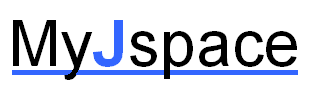
Configuration
Package upload - Install
Do not forget to uncompress the file bsmyjspace_pack_x.x.x_UNZIPME.zip you just downloaded. The modules, plugin and component are included in this file. Use the new zip files to install.
To install the new release, use the Joomla! Installer. It is not necessary (and not recommended) to de-install first an old version. No data lost, no configuration lost during update.
![]() The update process is generally safe, but always backup before install or update. So please go ahead and make a site backup, including tables&files, right now. Use, for example, akeeba backup.
The update process is generally safe, but always backup before install or update. So please go ahead and make a site backup, including tables&files, right now. Use, for example, akeeba backup.
Main steps (default) to install
From J!1.6 to J!4.x install the whole package (the 'unzip' file :-) ) file at once
- Backup your Website including the database
- Download the latest BS MyJspace pack
- Use the Joomla! back-end interface. Log-in as administrator on your Joomla! Website (default 'admin')
- Menu: 'Extensions' / 'Extension Manager'
- 'Upload Package File': select the .zip file and click on ‘Upload & install’
- Read the text displayed during install!
- Menu: 'Components' / 'BS MyJspace' / 'Directory'
- Click on ‘Save' (whatever you have done on the previous step, even with no change, click on save).
- Next step: add as minimum the Menu Item 'BS MyJspace / Display' with the 'Menu manager'
Or for all versions, since J!1.5 (install part after part)
- Backup your Website including the database
- Download the latest BS MyJspace pack
- Unzip the uploaded file: bsmyjspace_pack_x.x.x_UNZIPME.zip. You will obtain several .zip files and a .txt file
- Using Joomla! back-end interface log-in as administrator on your Joomla! Website (default 'admin')
- Menu (J1.5): 'Extensions' / 'Install Uninstall'
- Menu (J1.6+): 'Extensions' / 'Extension Manager'
- 'Upload Package File': select the file com_myjspace-y.y.y.zip (the component) and click on ‘Upload & install’
- Read the text printed during install!
- Menu: 'Components' / 'BS MyJspace' / 'Directory'
- Click on ‘Save' (whatever you have done on the previous step, even no change, click on save).
- 'Upload Package File': select the file plg_myjsp-y.y.y.zip (the editor plugin) and click on 'Upload & install'
- Next step: install all other zip files except plg_quickicon_myjspace_xxxxxx.zip and plg_xtd_pagebreakmyjsp-xxxxxxx.zip (for J! 1.6+ only)
- Next step: add as minimum the Menu Item 'BS MyJspace / Admin + Display' with the 'Menu manager'
- Note: for the modules and plugins you need to use the extensions manager as for the component.
The 'Display (see)' view = I want to view my page(s). It's is recommended to add the view 'search' to list all pages for all users.
Front-end - User's menu link
The next step is to add link(s) to call the component for your users.
- Add MyJspace link(s) to the Front-end (Joomla! Method)
The minimum to have into a menu is the view to 'Display' the page(s).
- Log in to the Joomla! back-end
- If needed, create a new Menu using the Menu Manager. Select the Menu you wish to add an item to from the "Menus" drop-down menu
- In the Menu Item Manager, click the New toolbar button to open the Menu Manager: 'New menu Item screen'
- Select the appropriate ‘menu item type’ into 'BS MyJspace' component section => 'Display (mandatory)'
- Complete the Menu Item 'Details' section as required (name the menu, for example: 'My page', Access...) and Save
- Note: as default, do not add any page id or page name into the options section.
With this link the user can display the page but also edit and admin using the appropriate icons from the top right of the page of your own page(s) (default position; depending of the template).
You can add the 'menu link' for the view 'admin'. With this link the user can access directly to the configuration view (define page name, access...) but also to the Display, Edit, Search... the personal page.
- My first page
Now, because you followed carefully the previous steps, you have at least a link to 'BS MyJspace called 'My Page' :-)
- Go to your 'Font end'
- Click on the link: 'My page'. Log in, if not already.
- Click on the 'edit' icon
- Write a page content, 'this is my first page...' for example.
- Click on 'save'
That's it; you can see your first personal page. Now you can 'play' with the back-end options... only now.
Upgrade to recent version
Before any upgrade you need to check and be sure to have a 'clean' configuration. Go to the back-end 'help' view to help you to check your configuration for the component. Of course, do not forget to backup your website before any upgrade.
After the migration go back to the back-end 'help' view to re-check.
Downgrade from a version to a previous
You can downgrade from a version to a previous one. But it's not recommended, if you have any issue please request an update instead.
For recent versions just install the pack for the selected BS MyJSpace version.
After the install, go to the back-end, view 'Tools' and click on 'Create folders and index for personal pages' to recreate each pages index.
Specific: to downgrade from a BS MyJspace version >= 2.0.0 (& < 2.2.0) to a version < 2.0.0 you need to have only one page per user before uninstall the component (delete the extra pages using the component >= 2.0.0 first). Uninstall the component (and relate modules, plugin...) and re-install the chosen version (the pages will stay not the configuration).
From older versions, you may need to open the Options panel and re-save (even if no change).
Uninstall BS MyJspace pack or component
Since J!1.6+: Uninstall the Pack, uninstall the component+modules+plugins at once. From the back-end: menu => 'Extensions' / 'Extension manager - install' / tab 'Manage' / Select 'BS MyJspace' with type ='package' only and click the button 'Uninstall'.
When you uninstall the Pack or the component, this do not delete (default configuration) the MyJspace table(s) or page(s) folders and file(s) uploaded. Its delete the BS MyJspace's categories, J! tags linked to the pages.
Automatically: with BS MyJspace 2.2.0+ & J!1.6+, you can set the option 'Uninstall table content' to 'yes' before to uninstall the component. During the uninstall component process it will uninstall the MyJspace table and delete the content for the Joomla! tags if any. Delete manually the folder 'myjsp'.
Manually: delete the table(s) #__myjspace and #__myjspace_cfg (if any, depending of the version for this last one), and delete the folder 'myjsp' (or the name you chosen) and the content.
Files upload - Editor
Upload from the editor
You can upload images & files from the editor. Options exist to disable the feature and define the max upload sizes (per file & all files & per user group). As default, the images are resized to the configured sized (configurable).
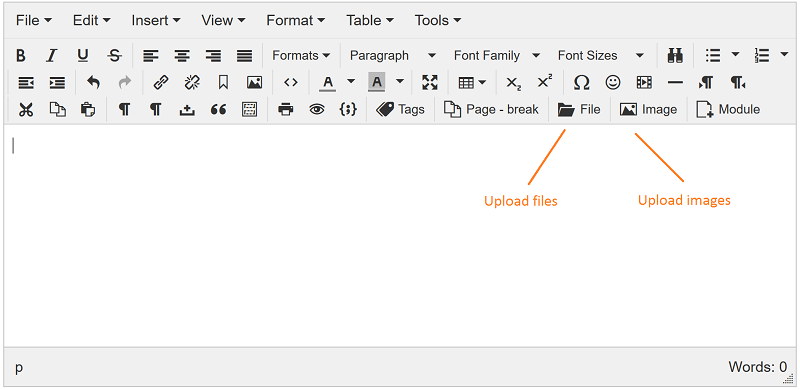
Look since BS MyJspace & using the default Joomla! editor.

Image upload popup
![]()
Upload buttons
With TinyMCE and Joomla! 2.6+ the button are integrated into the icon buttons (see image at the top) otherwise the buttons are displayed.
Oldest version!
To use the editor plugin 'myjsp' (not supported any more) with the files upload abilities from the editor, you need to select the mode/functionality = 'Myjspace' (default & maximum upload functionalities) or 'Extended'.
If you are using the myjsp editor there is icons to upload images and files:
For MyJsp editor <= 2.2.0
For MyJsp editor >= 2.2.2
You can drag & drop file to the 'Upload file' button or icon (BS MyJspace 2.5.0+).
You can add new editor skin by adding the skin folder into the folder /plugins/editors/myjsp/tiny_mce/skins and select it into the plugin options.
You can upload some extra skins here. You can create your own skin from skin.tinymce.com.
Upload from the user admin page (component)
From the user admin page you have upload feature.
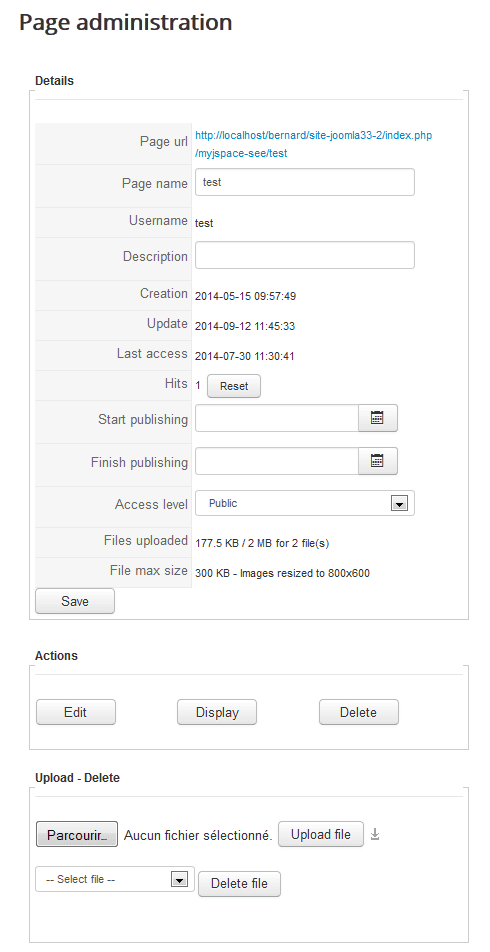
You can drag & drop file to the 'Upload file' button or icon (BS MyJspace 2.5.0+).
Configuration
For BS MyJspace packs version >= 1.6.4 (or upgrade) and < 2.0.0, the option for files upload is not enabled as default. As administrator, you need to activate to use it.
Click on 'Options' icon to modify: 'Images upload' ='yes' AND 'Images uploaded list' = 'yes' (depending of the component version) AND 'Editor choice' = 'MyJspace Editor'.
If you want to upload files from page administrator: 'Upload allowed in user admin panel' = 'yes'. You can add extra suffix for authorized files to upload.
Do not forget to check your hosting configuration too (mainly PHP configuration). This to ensure that file uploading is allowed and correctly set (max file size, timeout...).
File access
IMPORTANT: all files uploaded (images or other files) have public access (= no restriction at all) for display and for download (even if the page content itself has restricted access or ACL) as default.
To restrict the access to the uploaded files (images or others files) with the same ACL than the pages ACL, you need to use in complement the pkg_myjspace_file_ctrl plugin and add configuration into .htaccess (or equivalent) for the pages root folder. An example of .htaccess for the pages folder and redirect is provided with the plugin (for the Apache webserver .htaccess file only) and may be adapted depending of your hosting configuration. The configuration is for 'advanced' administrator 'only'.
Upload folder
The root folder for uploading is 'myjsp' as default. Each page will produces a subfolder named with the page alias (same as included into the url). You can rename it, but this page root folder can't have the same name than a component of your Website to avoid issue accessing to the pages with SEF configuration!
Since BS MyJspace 2.6.0, an optional plugin allows to change the page's folder naming convention: plg_myjspace_foldername.
Plugins
The BS MyJspace component is compatible with content plugins for Joomla! when displaying personal pages.
The BS MyJspace component is compatible with the editor-xtd plugins when editing.
The BS MyJspace component is compatible with specifics MyJSpace plugins to extend BS MyJspace features (front-end, tools...)
A lot of plugins to add features for the component are available (generic or specifc to the component).
Model page
You can create a default page(s) for users when creating a new page (model page). The model page is used at the page creation (only).
Main steps
- Create the model pages
- Configure the selected pages for model into the back-end option (pagename alias or ID separate with ,)
- The model is used at the page creation (to be selected if more than one model)
- Advance & specific usage: if you are using catid for the model, set the cat id for the related menu (if such filter is expected)
More details
- Create a page named, for example, My Model (whatever is the user)
- Include into this personal page all what you want for a default user page. You can use the tags into the page itself. Save the page
- You can change the 'status level' for this page to 'Suspended', if you want (to avoid to have it on search view)
- Into the back-end, 'Options': 'Model page': add the name of the model page => here my-model
- Into the back-end, 'Options': Check if 'Automated page creation' => 'Calling admin or Edit page' (default)
More usage information
- The administrator can add several pages for the model(s) (separate wit a , ).
- The user has a selection list when creating a new page if more than one model (1)
- If only one model page it's used automatically as a model
- For automatic page creation with a model for a restriction on categories: add only one model for a category id (2)
- The model page can be identified by the pagename alias or the page ID (1). Page ID usage allows to rename pages without Options update
- The model page can be a file, identified by the file name (root dir = Joomla! rood dir) (1)
- The model page can be a webpage, identified by the URL (this can depends of the hosting, usually allowed only from same server only). Only the content between <body> and </body> will be included. This usage is not recommended or supported (1)
- The model page name (page alias since 2.2.0, if the model is a BS MyJspace page) can be followed by a category id (separate with a : ). In that case the model will be used only for a page with this category id (2)
- If the model name if followed (configuration, automatically or user selected) with a catid, the catid will be used to the new page created
Restrictions before BS MyJspace 2.3.1
- No model with catid before BS MyJspace 2.0.9
- Do not use model page with category id and model page without category id (2)
- If you are using category restriction into each (or one) menu (edit, config, page list...), use category restriction for the model (if not, do not use the catid with the model, for any page) => Use category for each model (with menu restriction for edit & delete & search menus only) with only one model per category & one page per category (the soft is less restrictive but other usage are not supported) (2)
- The model catid if is not used into the back-end for page creation (2)
User select list
- If the model page is a page, the page name will be shown for the selection (before page creation)
- Into the page name, file name, url file name, the _ will be replace as a space for the user select list
- If the file page name is ./tmp/model_page the name shown will be 'model page'
- If the page name URL is http://monsite.com/model_page.html the name shown will be 'model page'
How to check your configuration
- From the back-end: go to the BS MyJspace 'help' menu. Check if any issue reported (3)
- From the front-end: Connect using another account like a regular user
- Create the new page, via the user configuration panel (and chose a model page). If the page already exists, delete it first
- So you have now a page fill with the model page content (not an empty one like you don't have any model page)
(1) Since BS MyJspace 1.8.0
(2) Since BS MyJspace 2.0.9
(3) Since BS MyJspace 2.3.1
Emails
The component can be configured to send automatically Emails in certain contexts (default = no email).
- A user create a page: an Email is sent to the administrator
- The administrator update user page parameters: an Email is sent to the user
- The administrator update user page: an Email is sent to the user
Default Email for administrator is from the server configuration. Change can be made (caution to the format).
- 'From' write Email using the format 'paul.martin@mail.fr, Paul martin'
- 'To' write 'paul.martin@mail.fr' or 'paul.martin@mail.fr,pierre.dupont@mail.fr,tot@mail.fr' if several recipients
BBcode
The BBcode is a lightweight markup language used to format posts in many message boards. BBcode used in BS MyJspace are [img], [url] and [register].
- BBcodes [url] and [img] are replaced by html code when saving the page
- BBcode 'like' [register], which allow to reserve a text only for register users is interpreted when viewing the page. It is always visible when editing the page
| [url]http://example.org[/url] |
| [url=http://example.com]Example[/url] |
| [img]http://example.org/image.jpg[/img] |
| [img=widthxheight]http://example.org/image.jpg[/img] |
| [img size=widthxheight]http://example.org/image.jpg[/img] |
| [img width=width height=height]http://example.org/image.jpg[/img] |
| [register]my text[/register] |
Pagebreak with BS MyJspace pages
There is the ability to split a long personal page into multiple linked pages (different styles are provided). An optional index is added.
Installation - configuration
- Activate the plugin plg_pagebreakmyjspace (default: auto-activate during install for J1.6+)
- Check the BS MyJspace component to have the option 'Pagebreak button' configured to 'yes' (default).
- Check the BS MyJspace component to have the option 'Allow plugins' configured to 'yes' (default).
Usage
Start editing the personal page
- Locate the position in the content where the first page should end with the cursor.
- Click the Pagebreak editor button at the bottom of the page. The Insert Pagebreak screen will open. This is the regular Joomla! editor-xtd button.
- Enter the page Title. If left blank the link will be displayed as Page #
- Click on 'OK'
- Repeat previous steps for each Pagebreak required.
To remove a Pagebreak delete the horizontal rule using the delete or backspace keys.
To update a Pagebreak, delete and re-insert the pagebreak using the process described above.
This is the same usage as for the default Joomla! pagebreak plugin for Joomla! articles.
Depending of the template and the content, but it's recommended to add a blank line before and after the pagebreak.
You can use the same plg_pagebreakmyjspace for BS Mysjpace page content, Joomla! article content, K2 article content, ZOO blog and article, FLEXIcontent. De-activate other(s) pagebreak plugin in that case. For more information see here.
Template - style
The component uses the same css class as for the Joomla! articles Pagebreak. There is nothing specific to add to start. If you want to custom only for the personal Pagebreak you can prefix your own css with the class 'myjspace-see' used for the personal page display.
If your template does not take into account the Pagebreak in the css, you can add this content in your css. Since BS MyJspace 1.7.7, a css file with such info is included by the plugin (you can de-activate if needed).
Example
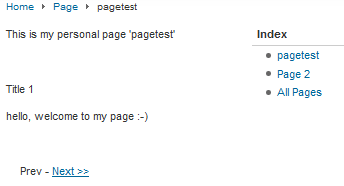
You can see a 'live' example with Pagebreak in the demo page.
Categories
Page categories as based on Joomla! categories (since J!1.6). Read more about them in Understanding sections, categories and articles.
There is no categories for BS MyJspace if you are using J!1.5.
Shared editing
The page editing can be shared with several users from a group. The group to be used (will automatically be proposed when the option is selected) is a ‘regular’ Joomla! (>= 1.6) groups (see ACL group) for more info, only the group section is necessary, not ACL).
How?
- The administrator needs to set the option 'Share edit' from the back-end.
- Using the user page admin panel, the page owner will be able to select a group for sharing. By selecting this group he allows the group members to edit also this page.
How to know?
Into each concerned user pages list, the page will appear with a specific icon to show it 'shared'.
 for the page that you are sharing with a group (roll over to the icon to know the group used)
for the page that you are sharing with a group (roll over to the icon to know the group used) for the page shared by somebody else with you (roll over to the icon to know the page owner)
for the page shared by somebody else with you (roll over to the icon to know the page owner)
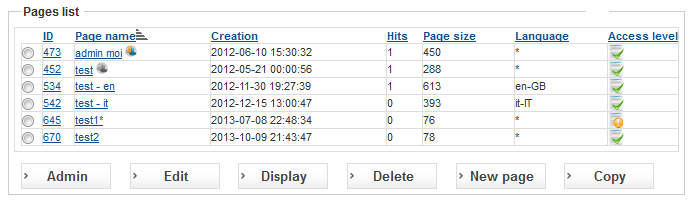
You need to use this view 'pages' to edit to the page shared with you
Note:
- The share editing option do not allows sharing upload and other options to list user page files uploaded.
- It’s recommended, at least to test the feature, to set ‘Max number of pages per user’ to more than 1 to have several pages into the pages list.
Languages
Pages and language
You can link a page to a language (using language categories). This is sometime requested for a multi-language Website (front-end).
Pre-requisites:
- The option 'for search' exists for J!1.6+.
- The BS MyJspace option 'search and association' is taken into account for J!3.0.3+
- Have your site configured for multi-lingual. Here is an example or here.
- BS MyJspace >= 2.0.6.
Once, you have the pre-requisite, you can install the BS MyJspace Language pack for the chosen language. Note that for French language included into the BS MyJspace pack you need to install or re-install the BS MyJspace pack after the Joomla language pack.
As default associations are no allowed, you need to set the option ‘language’ = ’for search and association’ to allow multi language usage and association.
You can assign a language to each page using the page administration view. When a user will search for a page the MyJspace search view will show only the categories and pages with the language selected for into Website (including pages with 'all' language).
The module viewmyjspace and the search plugin use the same criteria.
You can associate pages with distinct languages from the same user using the page administration view (front-end and back-end). After that, you can switch between these pages by selecting the language on the website (flags...). This association is working like the regular association for Joomla! components (since J!3.0.0 for content and J!3.0.3 for others).
Create your own language pack for BS MyJspace
If the language pack for your own language do not already exists, you can create yourself your own language pack. Do not forget to share it with other users once it's made.
The component
The component com_myjspace, modules and plugin are provided with two languages (fr & en). You can add yours. All the text is in the language files.
First, you need to have the selected language for Joomla for this selected language, already installed.
- Copy the file /language/en-GB/en-GB.com_myjspace.ini to /language/MYLANGUAGE/MYLANGUAGE.com_myjspace.ini for the Front-end.
- You can do the same for the admin files (/administrator/language/en-GB/en-GB.com_myjspace.ini, en-GB.com_myjspace.menu.ini and en-GB.com_myjspace.sys.ini) for the back-end.
- Edit the new file(s) (MYLANGUAGE/MYLANGUAGE.com_myjspace.ini + the others) and translate the items
You can send me back the files you translated to share it with other users, I will create a pack for simple install.
Modules and plugins
Same principle for the modules and plugins than the component.
Files format
All language files need to be saved into the UTF-8 format (UTF-8 without BOM). On Windows, you can use the editor Notepad++.
Dates and languages
Since BS MYJspace 2.2.0 the date format is included into the language files.
| Key | Default (en-GB) | comp/mod |
| COM_MYJSPACE_DATE_FORMAT | Y-m-d H:i:s | component |
| COM_MYJSPACE_DATE_FORMAT2 | Y-m-d | component |
| COM_MYJSPACE_DATE_CALENDAR | Y-m-d H:i:s | component |
| COM_MYJSPACE_DATE_CALENDAR2 | %Y-%m-%d %H:%M:%S | component |
| MOD_VIEWMYJSPACE_DATE_FORMAT | Y-m-d H:i:s | module |
Note: for the publish date selector (with the calendar: Keys with _CALENDAR & _CALENDAR2) you may need to keep the en-GB format since the selector can bug for some others format (you need to test dates from the beginning and end of a month, for example).
Customizing the search page
There are a lot of options to configure from the menu. For all options, see administrator options.
Users can upload a specific image, to be called preview.jpg, to add a preview image (or whatever: avatar...). A default image can be added if no image found. This image will be used (default) for search result. Animated gif are not allowed for such usage.
Result: list

Result: blocks
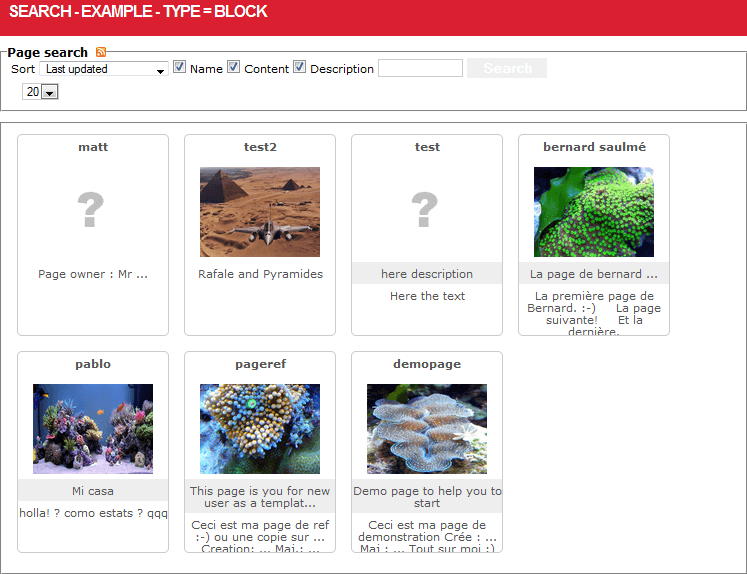
Result: wall
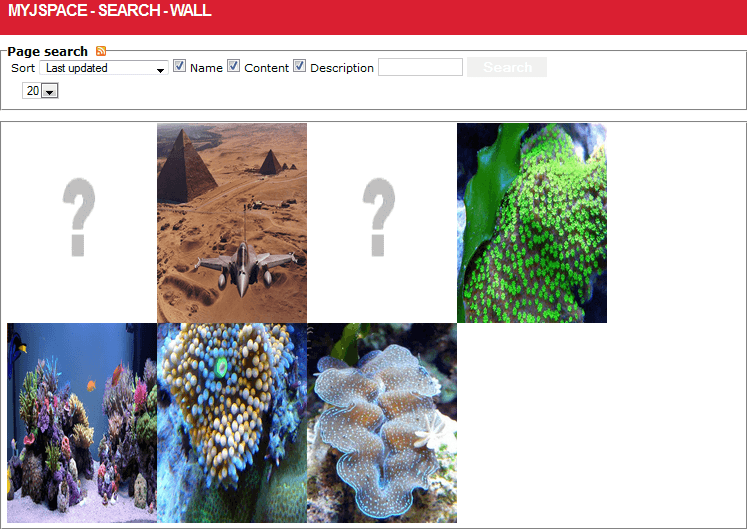
The empty pages are not listed into the search view.
Others interface examples here.
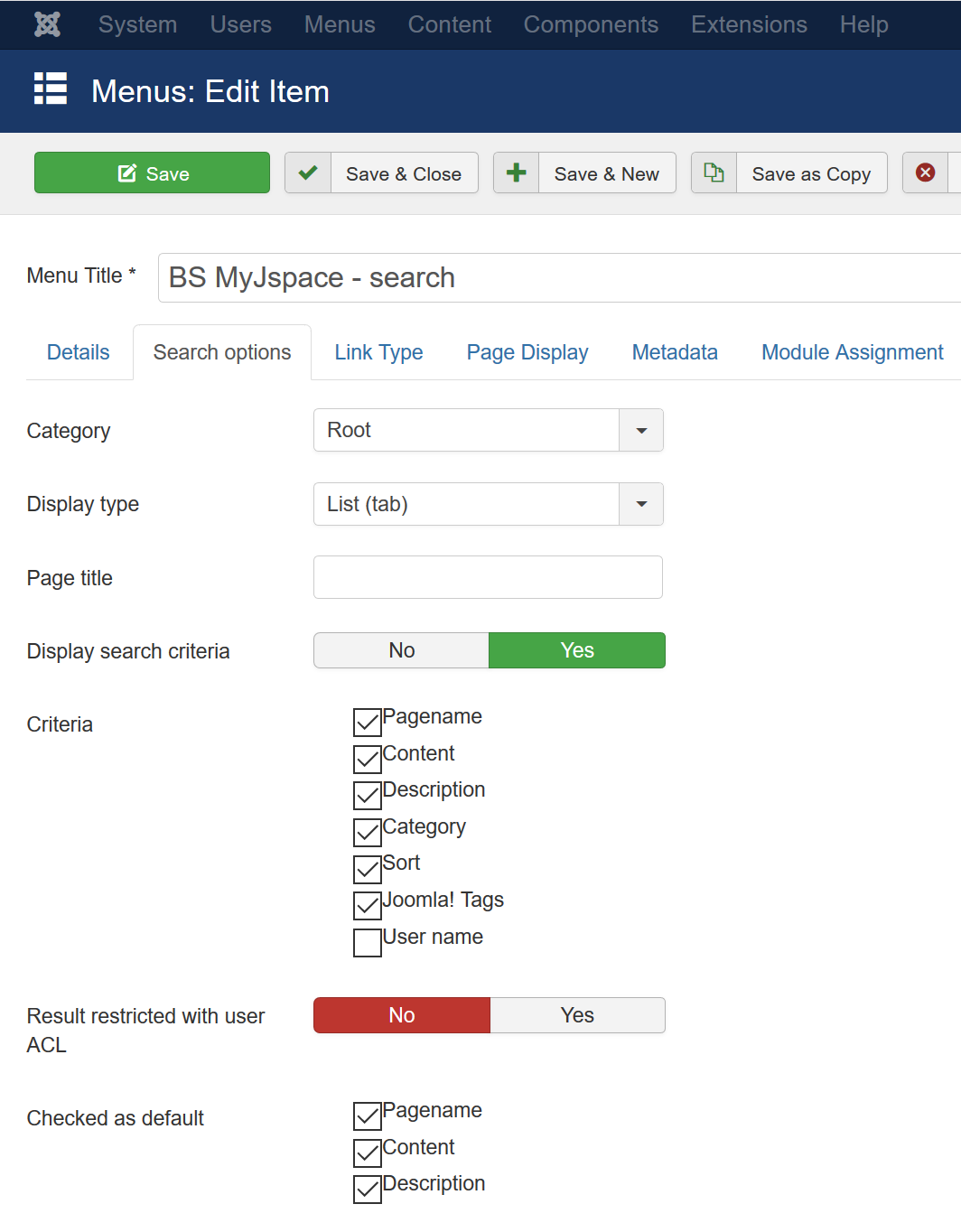
Search menu configuration (back-end).
Customizing the style
General
For the user administration part you can adapt the style sheet 'administrator/components/com_myjspace/assets/myjspace.css'.
Background image
With the personal page editor (BS MyJspace), edit the HML code using the HTML icon then add the first and the last line as below.

In this case you will see the background image in the editor (and in the page) but each user needs to adapt this code and replace 'mypagename' with the real one.

In this case you will not see the background image in the editor (in the personal page the background is correct) but each user can use the same code without any modification.
Using administrator configuration options, you can set the generic 'top page' option for all users as

and for the 'bottom page' option

This is my favorite choice.
Since BS MyJspace 1.7.7, without any administrator configuration, users can upload a background image named background.jpg to have a page background.
Text update (View Title, Email ...)
Since Joomla! 2.5+ you can customize/override the text for theses texts without any code update or any Language file update.
To change the default text, from the Joomla! back-end: Menu 'Extensions' / 'Language manager', click on tab 'Overrides'.
Click on icon 'New'. Select a Language constant to override from the upper tab. Add it into 'Language Constant' and add the override text.
View titles
| Language Constant | Default text (en-GB) | View |
| COM_MYJSPACE_TITLECONFIG | Page administration | config |
| COM_MYJSPACE_TITLEDELETE | Page Delete | delete |
| COM_MYJSPACE_TITLEEDIT | Page Edit | edit |
| COM_MYJSPACE_TITLEPAGES | Pages list | pages |
| COM_MYJSPACE_TITLECONFIG1 | Admin | pages |
| COM_MYJSPACE_TITLEEDIT1 | Edit | pages |
| COM_MYJSPACE_DELETE | Delete | pages |
| COM_MYJSPACE_TITLESEE1 | Display | pages |
Notes:
- The page list title is a combination of COM_MYJSPACE_TITLEPAGES and the following language constants.
- This works for others language constant you may find into the language file, for front-end.
Email subject and content
You can update Email subject and content buy overwitting the following texts.
| Language Constant | Default text (en-GB) |
| COM_MYJSPACE_EMAIL_SUBJECT1 | Page created - %s |
| COM_MYJSPACE_EMAIL_CONTENT1 | The personal page '%s' has been created on Website %s |
| COM_MYJSPACE_EMAIL_SUBJECT2 | Page updated - %s |
| COM_MYJSPACE_EMAIL_CONTENT2 | The personal page '%s' has been updated on Website %s |
URL configuration and usage
Different kind of url for page call
Examples with 'myuserpage' for the page name and id = 100 for this page and 'tutu' for root folder (instead of the default 'myjsp'). The default menu 'see' can be renamed changing the alias into the menu configuration. Option 'Page as real folder' = 'yes'
Page url = 'Page folder'
- http://mysite.com/tutu/mysuerpage
If you do not like the redirection you need to add configuration into your .htaccess, see below.
Joomla! component call ('Page url' = 'Joomla! component')
- http://mysite.com/index.php?option=com_myjspace&view=see&pagename=myuserpage
- http://mysite.com/index.php?option=com_myjspace&view=see&pagename=100
Joomla! with SEF configuration ('Page url' = 'Joomla! component' and ' Search Engine Friendly URLs' = 'Yes')
- http://mysite.com/component/myjspace/see/myuserpage (SEF default configuration with pagename)
- http://mysite.com/component/myjspace/see/100 (SEF default configuration with page id)
- http://mysite.com/component/myjspace/see/myuserpage (SEF default configuration with pagename + Use URL rewriting)
- http://mysite.com/component/myjspace/see/100 (SEF default configuration with page id + Use URL rewriting)
- http://mysite.com/toto/see/myuserpage (SEF + pagename + 'see' menu alias renamed toto)
- http://mysite.com/toto/see/100 (SEF + page id + 'see' menu alias renamed toto)
- http://mysite.com/toto/see/myuserpage (SEF + pagename + 'see' menu alias renamed toto + Use URL rewriting)
- http://mysite.com/toto/see/100 (SEF + page id + 'see' menu alias renamed toto + Use URL rewriting)
3 main possibilities for website URL configuration
Specific personal page URL '/myjsp/ma_page' (like files folders)
- If you accept folders and index files
- If you want (or not) that your users can store images or files directly in folders in your website
- If you, your website and your host accept redirection
- If you want to keep the older (1.x series) BS MyJspace configuration style without any change
Configuration as admin (default)
- Change parameter 'Page URL' = 'Page folder' (old 'link as folder' to 'yes')
- Change parameter 'Link as real folder' = 'yes' (old 'print the specific link' to 'yes')
- Save your folder root pages as '/myjsp' in the admin interface of BS MyJspace (for example)
Specific personal page URL '/myjsp/ma_page' (with website redirection)
- If you don't want extra folder and index file in you website
- If your users not store images in your website
- If you, your website or your host accept redirection (using the website possibilities)
Configuration as admin (summary)
- Change parameter 'Page URL' = 'Joomla! component' (old 'link as folder' to 'no')
- Change parameter 'Link as real folder' = 'yes' (old 'print the specific link' to 'yes')
- Save your folder root pages as '/myjsp' in the admin interface of BS MyJspace (for example)
- For advanced administrators :-) only. First, save your .htacccess file. Add a line in your website .htaccess file (at the beginning of the file or at least before Joomla! rules):
# If you want to see the URL rewritten into the users Browser
or
# RewriteEngine on
RedirectMatch /myjsp/(.*) /index.php?option=com_myjspace\&view=see\&pagename=$1
# If you DO NOT want to see the URL rewritten into the users Browser
# RewriteEngine on
RewriteRule myjsp/(.*) /index.php?option=com_myjspace\&view=see\&pagename=$1
Joomla! URL style only
- If you don't want extra folder and index file in your website
- If your users not store images in your website
- If you, your website or your host don't accept redirection
Configuration as admin
- Change parameter 'Page URL' = 'Joomla! component' (old 'link as folder' to 'no')
- Change parameter 'Link as real folder' = 'no' (old 'print the specific link' to 'no')
- If you use BS viewmyjspace module, change parameter 'Page URL' to 'Joomla! component' (default)
Use option in 'Tools' to delete or create folders (and index files) when you change the previous options.
You can allow (default) the drag and drop for images in the BS MyJspace editor. In this case the images will not be saving in the folder but inside the 'html' code in the personal page.
Sitemap
The component has the ability to create automatically sitemap containing all the user's pages via the search view with a specific layout. You can add a line into your 'robots.txt' file to specify to use this sitemap.
Add a line into your robots.txt file.
Sitemap: http://www.mysite.com/index.php?option=com_myjspace&view=search&layout=sitemap
Example of sitemap generated
<urlset>
<url>
<loc>http://softs.saulme.fr/myjsp/demopage/</loc>
<changefreq>monthly</changefreq>
</url>
<url>
<loc>http://softs.saulme.fr/myjsp/mr-demo-s-page-locked_2/</loc>
<changefreq>monthly</changefreq>
</url>
<url>
<loc>http://softs.saulme.fr/myjsp/mr-demo-s-page-locked/</loc>
<changefreq>monthly</changefreq>
</url>
<url>
<loc>http://softs.saulme.fr/myjsp/bernard/</loc>
<changefreq>monthly</changefreq>
</url>
</urlset>
The ACL used for the sitemap are the search view ACL.
Administrator options
The options, default values and labels may be different depending on the versions of BS MyJspace.
| Option | Choice | Default | Meaning |
| Max number of pages per user | 1 | Maximum number of pages allowed for a user (BS MyJspace >= 2.0.0) | |
| Limits per user group | Limits per user group (JSON format, see documentation) (BS MyJspace >= 3.1.0) | ||
| Max Number of page / user / category | 0 = unlimited | Maximum number of pages allowed for a user for one category (BS MyJspace >= 2.1.0). You need to configure ‘Automated page creation’ = ‘No’ when using this limit, or having a direct menu for each category. | |
| Page title | no | yes | yes | Display personal page name into the Browser title |
| Page author | no | yes | yes | Display personal page name author into Meta tag |
| Page description | Display the page description into Meta tag | ||
| Page as real folder | no | yes | yes | Page as a real folder to upload files (folders will be created for pages) |
| Page URL | Page folder | Joomla! component | Page folder | Page URL style to display (BS MyJspace >= 2.0.0, before = page specific link) |
| Root folder redirect | index.php | Url to redirect when accessing directly to root folder (if any): default = index.php. Absolute Url with hostname (except if starting by index.php) | |
| Display page URL | no | yes | yes | Display page URL into the user admin panel (BS MyJspace >= 2.0.4) |
| Index.php use Pagename | no | yes | yes | Index.php file into the page folder use pagename (default), ID else. You need to recreate the index files if you change the option (BS MyJspace >= 2.0.3) |
| Page owner - Access level | no | yes | yes | The page owner can chose the mode for viewing the page (public|registered|suspended or Access Levels for BS MyJspace >= 2.0.2 & J!1.6+) |
| Access level using ACL | no | yes | no | Access level using ACL (each page display can be reserved for a specific group) |
| Access level using users | no | yes | no | Access level using users (each page display can be reserved for a list of user's name. Use the 'login' name). Not taken into account for the search view! (BS MyJspace >= 2.5.5) |
| Default Access level | public | registered | lock | public | Default viewing mode (lock=suspended for BS MyJspace <= 2.0.3) |
| Page lock after update | no | yes | no | Page lock after content update (BS MyJspace >= 2.0.8) |
| Default user mode edit | edit | suspended | lock | edit | Default user mode edit for page creation from back-end (BS MyJspace >= 2.0.4) |
| Share edit | no | Administrator Only |Administrator & user | no | Allow to share page editing with a group. No = No sharing even for already shared pages (BS MyJspace >= 2.0.1) |
| Publishing schedule | none | Administrator | Administrator and user | Administrator and user | Who can set the publishing schedule |
| Page max size | 92160 | Page (HTML code) name max size (Bytes) (0 = no limit). A page bigger than the default value can cause issues for some PHP version and the tags usage. | |
| Page name = rule only | no | yes | no | Force the page name to be equal to user name (BS MyJspace <= 2.0.8) or to the rule (BS MyJspace > 2.0.8, 'Page name = User name' before). No user choice |
| Page name proposal rule | #username | Page name proposal rule (default #username). Possible tags: #username, #name, #userid, #category, #catid and any characters available for pagename. It is recommended to use only lowercases characters, numbers or underscore for the last character (BS MyJspace >= 2.0.9). Do not take into account before any '/' (out plg_myjspace_foldername plugin usage) (BS MyJspace >= 2.6.0) | |
| Url word separator | - | _ | _ | Pages Url words Separator (BS MyJspace >= 2.3.4) |
| Allow pagename with number only | no | yes | no | Allow pagename with number only (can't access to page id using SEO) (BS MyJspace >= 2.5.6) |
| Automated page creation | no | calling admin page | calling edit page | calling admin or edit page | calling admin or edit page | Create automatically a personal page with pagename = username (if possible) when calling admin page or edit page url |
| 'New page' button redirect | config | edit | config | 'New page' button redirect to the view 'config' or 'edit' (do not use 'edit' option with multi model) (BS MyJspace >= 2.3.1) |
| 'Copy' button redirect | config | edit | config | 'Copy' button redirect to the view 'config' or 'edit' (BS MyJspace >= 2.3.1) |
| Available characters for page name | /^[A-Za-z]+[A-Za-z0-9_]+$/ |
Available characters for page name (regular expression, not a list of characters). Do not name a page with only a number. For advance users only. Caution: space or minus, may produce issues with some host, access with pagename, SEF configuration or SEF components. See Posix regular expression. This option does not exists any more with BS MyJspace 2.0.0+. All characters are allowed for the page name (use as title), the page name (alias) for the folder and parameter is automated. For (BS MyJspace <= 2.1.0) |
|
| Error page name message | New message if you want to change the error message for the page name available characters. For (BS MyJspace <= 2.1.0) | ||
| URL to login page | URL to login page (default Joomla! login page) (BS MyJspace >= 2.0.0) | ||
| Page name min. size | 0 | Minimum page name size (if allowed to change the page name) | |
| Page name max size | 20 | Maximum page name size (if allowed to change the page name) | |
| Page top | Top text for all pages. Reserved words: #userid, #username, #pagename, #id, #access, #lastupdate, #lastaccess, #createdate, #hits, #fileslist, #cbprofile, #inf, #sup... | ||
| Page bottom | #bsmyjspace | Bottom text for all pages. Reserved words: #userid, #username, #pagename, #id, #access, #lastupdate, #lastaccess, #createdate, #hits, #fileslist, #cbprofile, #inf, #sup... | |
| Dates format | Y-m-d H:i:s |
Date format for some countries can be changed to 'Y-d-m H:i:s' or 'd/m/Y H:i:s' for example. The format can be not compatible with the published dates (issue known for J!1.7 calendar), and produce an error. In this case set 'Publishing schedule' to 'none' Since BS MyJspace => 2.2.0 the option does not exists anymore and is transferred into the language files with keys (see languages files) |
|
| Page hits increment | no | yes | yes | Allow hit usage and increment |
| Model page(s) |
Use a user page, a file, as a model when creating a new page (by copying the content). If more than a model page, separate by a ,. With more than one, a selection is proposed to the user via the 'config' view. Use the page alias for BS MyJspace >= 2.2.0 |
||
| Templates list |
List of Joomla! templates alias separate with a , . Default = Website template. This is to allow the user to select from the list for his own page a Joomla! template to be used with his page. With Joomla! 3.2+, use BS MyJspace 2.4.0+ & plugin system myjsptempleteset (for BS MyJspace < 3.0.0) for the feature Since BS MyJspace 2.4.1, you can replace the template name with template_id:label_for_the_template . template_id is the numeric id or the 'alias'. |
||
| Language | no | for search | for search and association |
no | Use language abilities (BS MyJspace >= 2.0.6). The option 'for search' exists for J!1.6+. The option 'search and association' is taken into account for J!3.0.3+ |
| Allow Joomla! Tags | no | yes | no | Allow Joomla! Tags (BS MyJspace >= 2.0.0 & J!3.1+) |
| Max Joomla! Tags | 0 | Maximum of Joomla! Tags saved per page (0 = unlimited) (BS MyJspace >= 3.5.0 & J!3.1+) | |
| Send Email to admin. for new pages | no | yes | no | Send Email to the administrator for all new pages creation or page update (if page lock after update) |
| Send Email to user for page updated by admin | no | yes | no | Send Email to user for page updated by admin |
| Admin. Email (From) | Administrator Email for 'From' (if different for server configuration: 'smith@mail.fr, Mr. smith') | ||
| Admin. Email (To) | Administrator Email for 'To' (if different from server configuration: 'john@mail.fr') | ||
| Default Category ID | 0 | Default Category ID | |
| Lytebox | no | yes | yes | Allow to include Lightbox (JavaScript & css) inside the page |
| Allow plugins | no | yes (content) | yes (content and other events) | yes (content) | Allow plugins when display the personal page |
| JComments component usage | no | yes | no | JComments component usage when printing the personal page (for version <= 2.0.3). For version >= 2.0.4 use the plugin jcommentsmyjsp. |
| New version | no | yes | yes | Check for new version. Send only the follow information for the check: component name and version, Joomla! version, host |
| Display MyJspace reference | no | yes | yes | Display MyJspace reference |
| Uninstall tables | no | yes | no | Delete table(s) content and BS MyJspace table(s) during uninstall (BS MyJspace >= 2.2.0) |
| Option | Choice | Default | Meaning |
| Allow editing (and an icon) using the view 'see' for the page owner connected | no | yes | yes - J!2.5 forced style | yes |
Allow editing (and an icon) using the view 'see' for the page owner connected (MyJspace >= 2.0.9) 'yes - J!2.5 forced style' is to use the J!2.5 style into J!3+ templates like for J!3+ Beez3 template (MyJspace >= 2.0.0) |
| Edit width size | 100% | Window editor width. In pixels or % | |
| Edit height size | 600px | Window editor height. In pixels or % | |
| Admin edit width size | 100% | Administrator window editor width. In pixels or % | |
| Admin edit height size | 400px | Administrator window editor height. In pixels or % | |
| Editor choice |
none | MyJspace Editor | Joomla! editor (< 1.8.0) Joomla! editors list (1.8.0+) |
MyJspace Editor (< 1.8.0) myjsp (1.8.0+) tinymce (2.6.0+) |
Editor choice for the user and the administrator for MyJspace |
| Editor buttons | no | yes | no | Allow editor buttons - editor-xtd plugins |
| Drag and drop | no | yes | yes | Allow drag and drop for the editor (MyJspace < 1.8.0) |
| Allow BB code in editor | no | yes | yes | allow BBcode usage inside the editor |
| Max width for BB code image | 800 | Max width for BB code image, in pixels | |
| Max height for BB code image | 0 | Max width for BB code image, in pixels | |
| Allow BB code [register] | no | yes | no | Allow the usage of [register] for the user. Allow to have a text viewing only for register users |
| Allow MyJspace tags into the pages | no | yes | yes | Allow tags into the pages & top & bottom: #name #username #pagename #id #pagename #lastupdate #lastaccess #createdate #hits {myjsp iframe URL} {myjsp include URL}... |
| Allow MyJspace tag {myjsp iframe URL} | no | yes | Top & bottom (not content) | Top & bottom (not content) | Allow tag {myjsp iframe URL}. Be careful: do not allow to a large public. There is some risk to include external page |
| Allow MyJspace tag {myjsp include URL} | no | yes | Top & bottom (not content) | Top & bottom (not content) | Allow tag {myjsp includeURL}. Be careful: do not allow to a large public. There is some risk to include external page |
| #fileslist separator | #fileslist files name separator (default = space) |
| Option | Choice | Default | Meaning |
| Images upload | no | yes | yes | Images upload in personal page folder ('Page as real folder' = 'yes' required. BS MyJspace Editor required) |
| Media upload | no | yes | no | Media upload in personal page folder ('Page as real folder' = 'yes' required. BS MyJspace Editor required) |
| Upload allowed in user admin panel | no | yes | yes | Files upload in personal page folder ('Page as real folder' = 'yes' required) |
| Authorized file suffix to upload | * | Authorized file suffix to upload. Separate the suffixes with a '|'. Need 'upload allowed in user admin' = 'yes'. jpg, png and gif are always allowed even if empty. If 'media upload' = 'yes' allow flv, avi, mp4, mov, wmv. Only for user admin panel. | |
| File max size | 5242880 | File maximum size (except for images if resized) (bytes) | |
| Dir max size | 52428800 | Folder maximum size (bytes) for a personal page | |
| Image max width (resize) | 800 | Image maximum width (to resize). If = 0 for width nor height => no resized | |
| Image max height (resize) | 600 | Image maximum height (to resize). If = 0 for width nor height => no resized | |
| Keep the original image | no | yes | no | Keep the original image when resized (prefixed with _) (BS MyJspace >= 3.1.0) |
| Files downloaded list | no | yes | yes | Allow to use the #fileslist to list the name of files/images (if uploading file is activated). Allow to see the list of images already upload when using the editor to upload image |
Search Options
These settings apply for 'search' view(s), for a specific menu item for BS MyJspace >= 2.4.0 (Global options apply for search view unless they are changed for a specific menu item for BS MyJspace <= 2.3.4).
These setting are mostly the same for the 'pages' view (for BS Myjspace >= 2.4.0). See column 'view'.
| Option | Choice | Default | View | Meaning |
| Category | - |
search | pages |
Category ID (BS MyJspace >= 2.0.7) |
|
| Display type | List(tab) | Row | Blocks | Wall |
List(tab) |
search |
Display type (BS MyJspace >= 2.0.4) Wall (for BS MyJspace >= 2.3.1) |
| Page title | search | pages | Page title overwrite (to cancel enter a space) | ||
| Display search criteria | no | yes | yes | search | Display search criteria |
| Criteria | Pagename | Content | Description | Category | Sort | Joomla! Tags | User name |
Pagename Content Description Category Sort | search |
Criteria to be selected (BS MyJspace >= 2.5.0) User name (BS MyJspace >= 2.5.2) |
| Result restricted with user ACL | no | yes | no | search | To restrict the result by using the ACL linked to user & page BS MyJspace >= 2.5.7) |
| Checked as default | Pagename | Content | Description | Pagename Content Description | search | Checked as default (BS MyJspace >= 2.5.0, but re-used from precedent version) |
| Default sort order | Ascending | Descending | Random | Last updated | Last updated | Hits | Last updated | search | pages | Default sort order (BS MyJspace >= 2.0.4) |
| Clickable sort usage | Yes | No | Yes | search | pages | Clickable sort usage |
| Search value | search | pages | Search value | ||
| Info to display | Pagename | Username | Description | date created | date updated | hits | Image | Categories | Content | Size | Access level | Language | Joomla! Tags |
Image & Pagename & Description = 69 ('search' view) Pagename & username & Category & Description & Creation & Access Level & Language & ShareEditing = 5805('pages' view) |
search | pages |
J!1.5: 1=Pagename, 1=Username, 4=Description, 8=date created, 16=date updated, 32=hits, 64=Image, 128=Categories, 256=Content. Add the values to select your own choice. Ex: if you want pagename + image + description => 1+64+4 = 69. Enter 69 for your selection. BS MyJspace >= 2.4.0 512=Size, 1024=Access level, 2014=Language, 4096=Share editing
|
| Display labels | no | yes | no | search | pages | labels (only for type = 'list (tab)' |
| Preview videos | no | yes | yes | search | pages | Preview image for videos (Dailymotion & Youtube) (BS MyJspace >= 2.3.1) |
| Over image effect (wall) | none | zoom | transparency | zoom & transparency | zoom & transparency | search | Over image effect for view mode = wall (BS MyJspace >= 2.3.1) |
| Image clic (list) | None | Lytebox effect | Page redirection | Page redirection | search | pages | Action on image click for the page list type (BS MyJspace >= 2.3.5) |
| Lytebox effect | no | yes | yes | search | pages | Lytebox effect for images (if display type = List(tab)) |
| Image | preview.jpg | preview.jpg or first image | first image or preview.jpg | first content image | random content image |
preview.jpg or first image |
search | pages |
Search view image (preview image of first image from the personal page content) (BS MyJspace >= 2.0.4) 'random content image': (BS MyJspace >= 2.2.0) |
| Default image url | components/com_myjspace/images/default.png | search | pages | Default image (if image to display selected. Enter a space to delete the url) (BS MyJspace >= 2.0.4) | |
| Max block/image width | 150 | search | pages | Max block width (BS MyJspace >= 2.0.4) | |
| Max block/image height | 200 | search | pages | Max block height (BS MyJspace >= 2.0.4) | |
| Min block/image width | 150 | search | pages | Min block width (BS MyJspace >= 2.3.1) | |
| Min block/image height | 200 | search | pages | Min block height (BS MyJspace >= 2.3.1) | |
| Max search result | 200 | search | pages | Maximum result displayed for the search view. 0 = unlimited, -1 = no result (no search ability). This is made to have a limited number of pagination and avoiding to list all (or too many) pages if 'All' is selected | |
| Title char. to display | 20 | search | pages | Max number of characters to display for the title (BS MyJspace >= 2.2.0) | |
| Description char. to display | 45 | search | pages | Max number of characters to display for the description (if option selected) (BS MyJspace >= 2.0.4) | |
| Content char. to display | 150 | search | pages | Max number of characters to display for the content (if option selected) (BS MyJspace >= 2.0.4) | |
| RSS feed | 50 | search | pages | RSS feed with search view (0 = no RSS, else number of pages) |
Note: For the module mod_viewmyjspace, if existing, the same option has the same meaning.
ACL - Access Control List
The administrator can configure some ACL using the BS MyJspace Options. For more information about ACL, see the Joomla! tutorial.
MyJspace Tags specification
The MyJspace tags are reserved words that you can insert into your page. A tag is automatically replaced when viewing the personal page.
The user can add the MyJspace tags into the page content 'manually' or using the MyJspace tag editor button.
| Tags | Meaning - Replaced with |
| #userid | User ID |
| #name | User name |
| #username | User name (login) |
| #title | Page name (with no specific restriction) (>= 2.2.0) |
| #pagename | Page name (page alias) |
| #id | Page ID (>= 2.0.0) |
| #access | Page access (>= 2.0.0) |
| #access_edit | Page access share group (>= 2.0.0) (#shareedit before 2.0.2) (with the option 'share edit') |
| #modifiedby | Last user which modify the page (>= 2.2.0) (with the option 'share edit) |
| #lastupdate | Page last update date |
| #lastaccess | Page last access date. Without any access the format can be 'strange'. |
| #createdate | Page creation date |
| #description | Page description |
| #hits | Number of page hits. The counter is incremented only if the previous access ip address is not the current access ip address |
| #category | Page category (>= 2.0.1) |
| #language | Page language (>= 2.2.0) |
| #fileslist | Print the list of the page's files/images with link to the files (if uploading file options are activated) |
| #jtag | Joomla! Tags related to the current page (>= 2.5.0) |
| #cbprofile | CB user profile page (if Community Builder component is installed) |
| #jomsocial-profile | Jomsocial user profile page (if Jomsocial component is installed) |
| #jomsocial-photos | Jomsocial user photos page (if Jomsocial component is installed) |
| #bsmyjspace | BS MyJspace Website URL |
| {myjsp iframe URL} | To include external page content using iframe. URL can be relative or absolute. Can be activated or not by the administrator (>= 2.0.0). This tags is very 'template dependent' for the result. The look may be surprising for some templates! |
| {myjsp include URL} | To include external page content using include. URL can be relative or absolute. The server hosting configuration needs to be compatible (usually allowed only from same server only). Can be activated or not by the administrator (>= 2.0.0). Only the content between <body> and </body> will be included. |
Joomla! Tags
Joomla! 3.1 introduces dynamic tagging across content types. BS MyJspace introduce such abilities with BS MyJspace 2.2.0+ and J!3.1.4+.
With J!3.6+ the personal page need to have a published category set to have Joomla tags working properly (for the list of items with a specific tag, for example).

Tools plugins
BS MyJSpace allow to add extra tools in complement of the defaults tools.
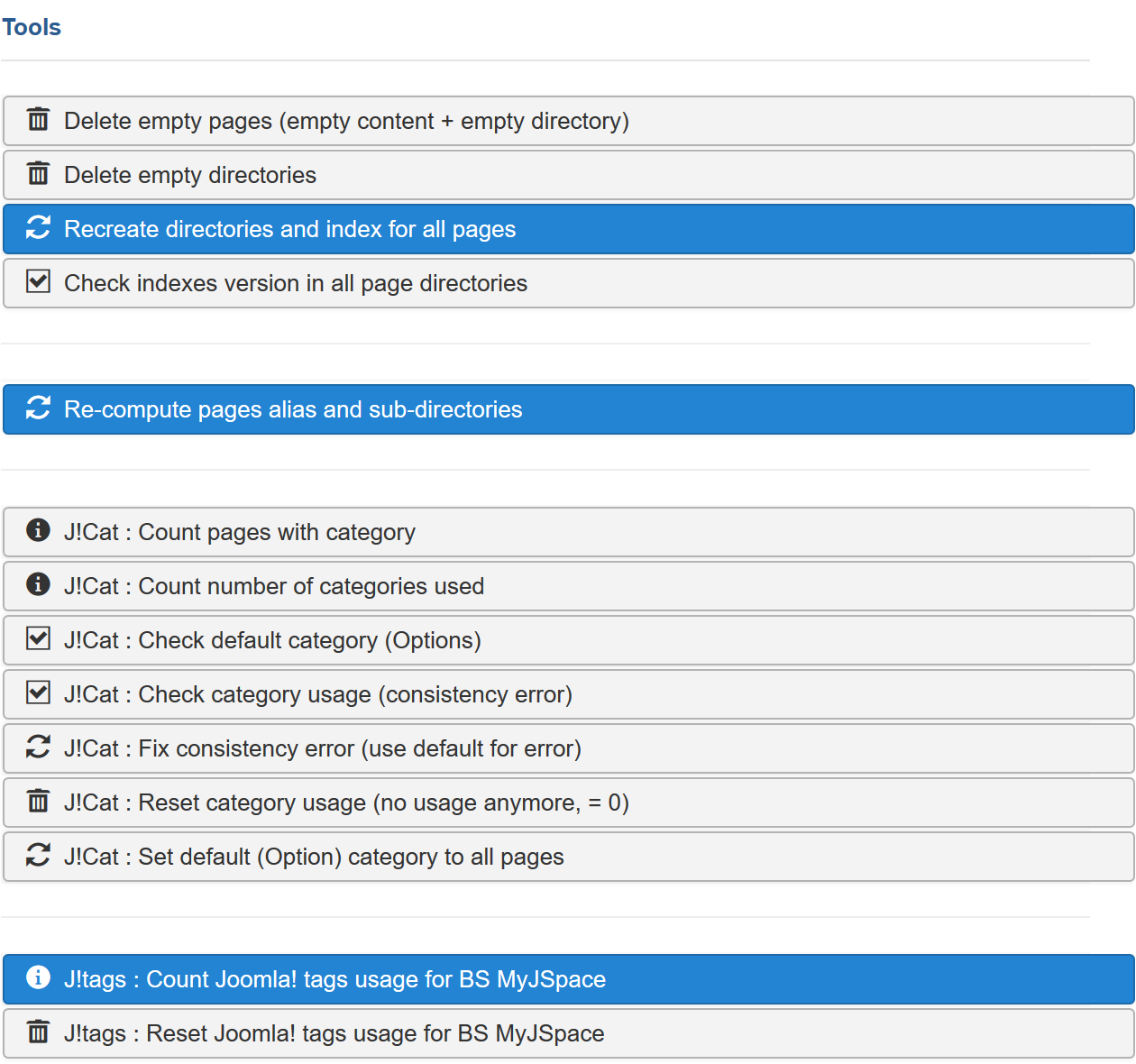
Here example with 3 MyJspace tool plugins: BS MyJspace foldername rules changing, categories and Joomla! tags checking and some updates.
For more information and configuration: see Bernard.
Limits per group
BS MyJSpace 3.1.0 introduces the ability to personalise limits per user group:
- upload limits per user group: max file size per page, dir max size per page
- max number of pages and the max number of pages per category, per user group
- allows to keep, or not, the original image when image resized, per user group
- other limits can be added per user group
The component use the highest limits configured for the user group(s), when multiples, and default values for the user which is using the upload features.
The configuration using JSON format is made with the Option field 'Limit per user group'. The configuration is for 'advanced' administrator 'only'.
For more information and configuration: see Bernard.
Joomla! MCV compliant
The component is Model Controller 'MVC' compliant.
It allows, for example, to override the view code (and add it into your template) without updating directly the component code itself (using a copy of the view and updating it for your specific usage only). This is for advanced Joomla! user or templates developers.
For more information, see the Joomla! documentation. For example:
This will allow you to avoid, for most of the BS MyJspace updates, to modify (or re-do) your custom code. Even if you will need to re-check it to be sure of the result.
This is for developers only.
Personal page and front page (home page)
You can have a specific personal page as default font page (home page).
First create your personal page for the front page.
From the back-end: ‘Menu’ / ‘Main Menu’ (for example) / ‘Add new menu Item’. Menu Item Type (click on select) / BS MyJspace / Display (mandatory)
- Into the ‘Options’ (on right) add the ‘page ID’ (preferred choice. This allow you to rename the page later without any update here) or the ‘page name’ you previously created
- Into ‘Details’, set ‘Default page’ = ‘Yes’ (for the front page = home page, choice)
- Save
Questions
Contact Bernard or use the forum.
BS MyJspace - Pack
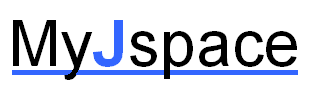
This software is made for you to give the possibility to your users to create personal page (one or more per user). It works with Joomla! CMS. Your users will be able to create, edit, view and delete by themselves their personal page(s).
It works with Websites using Joomla! 
![]()
![]()
![]()
![]() .
.
The BS MyJspace pack
The BS MyJspace 'pack'
- Component BS com_myjspace to manage the personal pages (for users and admin)
- Module BS mod_viewmyjspace to provide the ability to display the personal page user list or number on your website
- Plugin BS plg_content_pagebreakmyjspace to add the ability to split a long personal page into multiple linked pages
- Plugin BS plg_xtb_myjspace_image to add upload image button (for editor)
- Plugin BS plg_xtb_myjspace_upload to add upload file button (for editor)
- Plugin BS plg_xtb_myjspace_tags to add a button to help the user for the tags list (for editor)
- Plugin BS plg_xtb_myjspace_pagebreak to add a page break button (for editor)
- Plugin BS plg_quickicon_myjspace to add a quick icon for the Joomla! back-end control panel
- Plugin BS plg_search_myjspace to add the ability to search into the personal pages using the Search feature (pack < 3.0.0)
- Plugin BS plg_finder_myjspace to add the ability to search into the personal pages using the Smart Search feature (pack >= 3.0.0)
- Plugin BS plg_privacy_myjspace to export data for privacy information request (pack >= 3.0.0)
- Plugin BS plg_system_myjspace to add privacy capabilities (pack >= 3.0.0)
BS MyJspace pack (component, module, plugins)
- Works with Joomla! 1.5, 1.6, 1.7, 2.5, 3.0 - 3.9, 4.0 (BS MyJspace features differ between Joomla! versions)
- Works with PHP 5.1.3, 5.2.x, 5.3.x, 5.4.x, 5.5.x, 5.6.x, 5.7.x, 7.0.x, 7.1.x, 7.2.x, 7.3.x, 7.4.x, 8.0.x
- Works with MySQL 5.1.x, 5.3.x, 5.4.x, 5.5.x, 5.7.x. Postgress 11
- The pack has not been fully tested with all versions and sub-versions of PHP & MySQL & PostgreSQL. You should conduct your own testing in your own environment before installing it on your production site
- Tested OK by different users with sh404SEF and AceSEF for some configurations. No support with theses SEF & commercial products, see the related supports
Component, modules and plugins (into the pack & others)

 BS MyJspace component
BS MyJspace component
This is the component to create personal pages.
Key features
- Registered user can create a personal page with a WYSIWYG page editor
- Ability to have multiple personal pages per user
- Ability to have categories for the personal pages
- Ability to share personal page editing with a group
- Ability for users to upload images from the front-end using the editor (optional, website administrator choice with quotas parameters) to avoid external storage website to use (1). As well as media (flv, avi, mp4, mov, wmv...). Automatic resizing for images: jpg, png, gif.
- Ability to upload files from the user admin page (optional, website administrator choice with quotas parameters and file suffix) to avoid external storage website to use
- Ability to use Pagebreak
- Ability to use button xtd-editors plugins
- Ability to choose who can see the page: none, public, registers or ACL. This choice can be made by the page owner or the Website administrator.
- Ability to define a specific page (or several) as the model page when create a new page
- Ability to search for pages using the component (rss and a lot of options for the display). Can be used for a page list or tab for the homepage for example (different possible display). Ability to use the search plugin with the Joomla! search feature
- Ability to name and rename page. Ability to force the pagename to equal the user name (or using rule for page name)
- Ability to use publishing dates (start and finish)
- Ability to add page description (for search engine)
- Ability to send an Email when a user creates a page, to the administrator. Ability to send an Email to the user when the administrator updates the page
- Ability to add external image link or URL using BBcode format [img] & [url]. Ability to add text reserved for registered users as BBcode format [register]
- Ability to personalize the 'top page', the 'bottom page' and into the page content (for users) to use reserved words = tags (#userid, #name, #username, #pagename, #id, #access, #lastupdate, #lastaccess, #createdate, #fileslist, #cbprofile, #hits, #description ...) to be automatically substituted by their value. Ability to add the tags with the tags button (and plg_tagsmyjspace plugin)
- Ability to use the included Lytebox effect in the page (to add rel="lytebox" in the link, for example using the editor), without any other module or plugin add
- Ability for a user to choose a Joomla! template for his own page (from a list provided by the administrator)
- Ability to link a page to a language and use it as a search criteria for multilingual sites
- Ability associate two (or more) pages with different languages
- Ability to automatically lock pages after content update to allow administrator validation
- Ability to filter each fronted view by category via the menu or parameter
- Ability have 'rule' for page name proposals
- Ability to use J!3.1+ tags for the personal pages (display & search views)
- Ability to use User Actions Log events when creating/updating/deleting page, uploading/deleting media, using tools and updating configuration (J!3.9+)
- Ability to use a Smart Search plugin
- ...
- A lot of Joomla plugins exists to extend BS MyJspace features (tools ...)
- Joomla! ACL
- Numerous features for administrator with friendly interface to manage a lot of users pages
- Numerous features for administrator to configure users options
- Languages (fr-FR & en-GB included). Other languages can be added
- Joomla! MVC compliant
- W3C compliant

 BS viewmyjspace module
BS viewmyjspace module
It works with component BS MyJspace to provide a list of personal pages or they number
Key features
- Display the number of pages
- Display the list of pages (as a list or as a block)
- Possible short orders: page name (ascending, descending, random), creation date (ascending, descending), access date (ascending, descending), hits, none
- Display different icons for: last pages since x days, user online
- Ability to select the fields to display the fields 'pagename' (default), 'username', 'last created', 'last updated', 'metakey', 'preview image' and 'hits'
- Ability to choose: image max sizes, date format, text align, for a better web style match
- Ability to choose the number of pages to display
- Ability to select the pages with or without content
- Ability to select the suspended pages and not published page
- Ability to filter by categories
- Other options
- Style option for css menu
- Languages (fr-FR & en-GB included)
- Icon with color code: orange (page modified since les than 604800 s), green (same as orange with the owner connecter), white (others)
 BS plg_search_myjspace plugin
BS plg_search_myjspace plugin
This plugin adds the ability to search in the personal pages using the Website search box.

 BS plg_content_pagebreakmyjspace plugin
BS plg_content_pagebreakmyjspace plugin
This plugin adds the ability to split a long personal page (or article) into multiple linked pages. The splits are added using the 'Page break' button editor.
Key features
- Split a content into a multiple linked pages
- Compatible with the Joomla! articles content, BS MyJspace personal page content, K2 item & category list, ZOO blog and text (options to be selected), FLEXIcontent articles content
- Compatible with the Joomla! pagebreak for articles content
- Ability to include the pagebreak css for the template with no pagebreak compatibility
- Ability to select position (left or right) for index and arrows
- Ability to Hide or Show index heading (custom text or J! Category)
- Ability to display a table of contents on multipage
- Ability to display the full page link
- Ability to display a page counter
- Ability to select index style: regular (default), simple or doubleRollup/Dropdown (with css or select box). + Slider and Tab for J!Content, BS Myjspace, K2 (for templates with such features only)
- Ability to have a select menu index between next & previous
- Ability to select a class name for the index heading
- Ability to show the full 'pages' as default
- Ability to change the first label of the menu with a pagebreak
- Ability to change the browser title and description (for page with or with pagebreak) using the content title, description & break title (title for J! Content articles & BS Myjspace)
- Ability to replace next & previous default arrows with images or do not display the arrows
- Add html <link rel="prev" href="/..." />, <link rel="next" href="/..." />and <link rel="canonical" href="/..." /> for better search engine index (like for google, bing, yahoo...). More information: here and here
- Ability to use 'canonical' even for pages without pagebreak (search engine index improvement when a page is used from different places with distinct urls)
- Compatible with the Joomla! regular editor button to add pagebreak (for ZOO use the specific one provided)
- Languages (fr-FR & en-GB included)
You can also download and have more information for the usage of this plugin out of the BS MyJspace Pack here.
 BS plg_quickicon_myjspace
BS plg_quickicon_myjspace
This plugin adds a quick icon into the backend admin panel.
Extra plugins out of pack
Out of the pack, a lot of plugins for BS MyJspace exists. Only some of the existing plugins are detail bellow.
 BS plg_system_myjsptemplateset
BS plg_system_myjsptemplateset
This plugin is working with the component to provide the ability to change template for a page. The plugin is requested only if you are using the feature to allow selecting a Joomla! template per page.

 BS plg_user_profilemyjspace plugin
BS plg_user_profilemyjspace plugin
This plugin adds URL of the user personal page into the Joomla! user profile.
Note: do not use this plugin with JomSocial use plg_jsmyjspace plugin instead.

 BS plg_user_myjspace plugin
BS plg_user_myjspace plugin
This plugin create/delete personal page(s) when creating or deleting Joomla! user.
Key features
- Ability to create a page (empty, using the model ...) when creating a new user
- Ability to delete the user page(s) when deleting the user

 BS plg_jsmyjspace plugin
BS plg_jsmyjspace plugin
This plugin adds URL of the user personal page in the JomSocial user profile.
Key features
- Ability to choose to display the personal page as core feature (default) or as an optional application for the JomSocial user
- Ability to display page(s) URL (default) or page content
- Ability to select for multipage: display the BS MyJspace component user's pages list, list separate with dot, list separate with break (Jomsocial 3.x)
- Ability for multipage (list separate with dot or break) to define the max. number of pages to display (Jomsocial 3.x)
- Ability to display the 'tab' even if the page is empty or no personal for the user
- Ability to change the application name (for the version for Jomsocial 2.x, for 3.x use the standard method for label update)
- Ability to select position: main content, sidebar top, sidebar bottom (Jomsocial 3.x)
 BS cb_myjspace_tab plugin
BS cb_myjspace_tab plugin
It works with component BS MyJspace to provide Tab for Community Builder to display the user personal page URL or the user personal page. Use this one only if you are using Community builder with Joomla. The component Community Builder is required before installing the plugin using CB.
Key features
- Ability to display URL (default) or page content
- Ability to display the 'tab' even if the page is empty or no personal for the user
 BS cb_myjspace_field plugin
BS cb_myjspace_field plugin
It works with component BS MyJspace to provide field for Community Builder to display the user personal page URL (for user profile, user list ...). Use this one only if you are using Community builder with Joomla. The component Community Builder is required before installing the plugin using CB.


 BS plg_kunena_myjspace plugin
BS plg_kunena_myjspace plugin
This plugin adds Icon & URL for the user personal page(s) into the profile area near the posts. For Kunena >= 2.0.x.
Note: you need to have the Kunena Forum Configuration 'Show User Statistics' = 'Yes'.


 BS plg_jcomments_myjsp plugin
BS plg_jcomments_myjsp plugin
This plugin allows, for BS MyJspace >= 2.0.4, to add comments at the pages bottom using the component Jcomments.


 BS plg_system_mjsptabber plugin
BS plg_system_mjsptabber plugin
This plugin allows using the plugin tabber with BS MyJspace.
This software is provided by the copyright holders and contributors "as is" and any express or implied warranties, including, but not limited to, the implied warranties of merchantability and fitness for a particular purpose are disclaimed. In no event shall the copyright owner or contributors be liable for any direct, indirect, incidental, special, exemplary, or consequential damages (including, but not limited to, procurement of substitute goods or services; loss of use, data, or profits; or business interruption) however caused and on any theory of liability, whether in contract, strict liability, or tort (including negligence or otherwise) arising in any way out of the use of this software, even if advised of the possibility of such damage.
Questions
Contact Bernard or use the forum.
BS MyJspace - Configuration - fr
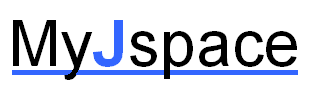
Configuration
Attention: les pages en Français sont moins à jour et ne comportent pas forcément les détails et maj. des pages en anglais.
Déploiement du package - Installation
Ne pas oublier de commencer par décompresser le fichier bsmyjspace_pack_1.x.x_UNZIPME.zip que vous avez téléchargé si vous utiliser une version 1.5 (pour 2.5 et + pas besoin) ! Les modules et composant s'y trouvent. Utiliser les fichiers zip obtenus pour l'installation.
Pour installer une nouvelle version, utiliser l'installeur de Joomla. Il n'est pas nécessaire de désinstaller en premier une ancienne version. Aucune donnée ni configuration de perdue. Faire une sauvegarde au préalable.
Téléchargement d'images
Pour les packs = 1.6.4 (ou les upgrades), l'option de téléchargement d'image (upload) n'est pas activée. En tans qu'administrateur, vous devez l'activer pour l'utiliser.
Cliquer sur l'icône 'option/paramètres' pour modifier : 'Téléchargement d'images' = 'oui' ET 'Liste d'image téléchargées' = 'oui' ET 'Choix de l'éditeur' = 'Editeur de MyJspace'.
Pour autoriser le téléchargement dans le panneau de d'administration : 'Téléchargement dans le panneau d'administration' = 'oui'. Vous pouvez aussi ajouter des suffixes de type de fichiers autorisés.
Plugins
BS MyJspace est compatible avec les plugins pour Joomla dans l'affichage des pages personnelles.
Emails
Le composant peut être configuré pour envoyer automatiquement des Emails dans certains contextes.
- Un utilisateur créé une page : un Email est envoyé à un administrateur
- L'administrateur modifie un paramètre de l'utilisateur : un Email est envoyé à l'utilisateur
- L'administrateur modifie la page de l'utilisateur : un Email est envoyé à l'utilisateur
L'Email par défaut pour l'administrateur est celui configuré pour le serveur. Les changements peuvent être faits (attention au format).
- 'From' mettre un Email sous le format 'paul.martin@mail.fr, Paul martin'
- 'To' mettre 'paul.martin@mail.fr' ou 'paul.martin@mail.fr,pierre.dupont@mail.fr,tot@mail.fr' si plusieurs destinataires
BBcodes
Les BBcode reconnus sont [img], [url] et [register].
- Les BBcodes [url] et [img] sont remplacés à la sauvegarde de la page
- Le BBcode [register], qui permet de réserver un texte en lecture aux utilisateurs enregistrés est interprété à l'affichage de page selon que l'utilisateur est ou non enregistré. Il reste donc toujours visible à l'édition de la page
| [url]http://exemple.org[/url] |
| [url=http://exemple.com]Exemple[/url] |
| [img]http://exemple.org/image.jpg[/img] |
| [img=largeurxhauteur]http://exemple.org/image.jpg[/img] |
| [img size=largeurxhauteur]http://exemple.org/image.jpg[/img] |
| [img width=largeur height=hauteur]http://exemple.org/image.jpg[/img] |
| [register]mon texte[/register] |
Langues
Le composant
Le composant com_bsbanner est fourni avec deux langues par défaut (fr & en). Vous pouvez ajouter les vôtres. L'ensemble des textes est contenue dans des fichiers de langues.
- Copier le fichier /language/fr-FR/fr-FR.com_myjspace.ini dans /language/MALANGUE/MALANGUE.com_myjspace.ini. Vous pouvez faire de même pour les autres fichiers pour la partie administrateur (fr-FR.com_myjspace.menu.ini et fr-FR.com_myjspace.menu.ini)
- Editer le fichier obtenu et traduisez les textes
Vous pouvez me faire parvenir le fichier traduit pour en faire profiter les autres utilisateurs.
Les modules
Même principe pour les modules que pour le composant
L'éditeur
Dans le cas de l'usage de l'éditeur 'interne MyJspace' (nécessaire pour les options de téléchargement de images via l'éditeur ou le correcteur orthographique) de BS MyJspace il faut utiliser les fichiers de langues de tinyMCE.
- Télécharger les fichiers de langue sur le site de TinyMce DOWNLOAD / LANGUAGE
- Unziper le contenu dans /components/com_myjspace/editor/tiny_mce/
Si l'éditeur ne trouve pas la langue configurée pour l'utilisateur dans Joomla, il prendra l'anglais par défaut.
Si vous n'utilisez pas les options de téléchargements d'images à l'intérieur de l'éditeur vous pouvez changer l'éditeur via les options pour utiliser celui incorporé à Joomla qui doit avoir déjà votre langue inclue.
Personnaliser la page de recherche
| Option | Choix | Défaut | Signification |
| title | 0 1 | 1 | Affiche le titre de la page |
| select | 0 1 | 1 | Affiche le sélecteur de recherche |
| sort | 0 1 2 3 4 5 | 0 | Ordre de trie (0=croissant, 1=décroissant, 2=aléatoire, 3=dernières créés, 4=dernières mis à jour, 5=hits) |
| separ | 0 1 | 1 | 0=espace, 1=retour chariot |
| numb | valeur | 0 | 0=pas de limite, valeur=nombre de ligne pas à afficher. Limitée par la valeur max. configurée par l'administrateur |
| spagename | texte | Partie de nom de page à rechercher | |
| scontent | texte | Contenu à rechercher |
Exemples
- url par défaut : /index.php?option=com_myjspace&view=search
- Pour ne pas afficher le selecteur de recherche : /index.php?option=com_myjspace&view=search&select=0
- Pour n'afficher que 10 réponses maximum : /index.php?option=com_myjspace&view=search&numb=10
Personnaliser le style
Général
Pour la partie administration des utilisateurs vous pouvez adapter la feuille de style 'administrator/components/com_myjspace/assets/myjspace.css'
Astuce : image de fond
Avec l'éditeur de page, éditer le code HTML avec l'icône 'HTML' puis ajouter la première et la dernière ligne comme ci après.
<div style="background-image: url('/myjspace/mypagename/background.jpg');">
ICI LE CONTENU DE MA PAGE
</div>
Dans ce cas vous verrez le fond dans l'éditeur (et dans la page) mais chaque utilisateur doit mettre le nom de sa page à la place de 'mypagename'.
<div style="background-image: url('/myjspace/#pagename/background.jpg');">
ICI LE CONTENU DE MA PAGE
</div>
Dans ce cas vous ne pourrez pas voir le fond dans l'éditeur (mais visible dans la page) mais le code est le même pour tous les utilisateurs.
Avec les fonctions d'administration, vous pouvez mettre dans l'option haut de page
<div style="background-image: url('/myjspace/#pagename/background.jpg');">
et dans l'option bas de page, pour que cela s'applique automatiquement à tous les utilisateurs.
</div>
Une autre possibilité est la création d'une page modèle avec ce type de code pour tous vos utilisateurs.
Les 3 possibilités de configuration d'url de site
Url de page perso spécifique de type '/myjspace/ma_page' (en arborescence de fichiers)
- Si vous acceptez les répertoires et fichiers d'index
- Si vous voulez (mais pas forcément) que vos utilisateurs stockent des images ou des fichiers dans un répertoire directement sur votre site
- Si vous, votre site et votre hébergeur acceptez les redirections
- Si vous voulez rester compatible avec une ancienne (= 1.5) version de BS MyJspace ou MyJspace sans rien changer
Configurer en tans qu'administrateur (paramètres par défaut)
- Mettre le paramètre 'lien en tans que répertoire' à 'oui'
- Mettre le paramètre 'afficher un lien spécifique' à 'oui'
- Sauvegarder votre répertoire de pages à '/myjspace' dans l'interface BS MyJspace (par exemple)
Url de page perso spécifique de type '/myjspace/ma_page' (en redirection via le serveur web)
- Si vous ne voulez pas de répertoire et de fichier d'index supplémentaire sur votre site
- Si vous ne voulez pas que vos utilisateurs ne stockent d'image ou de fichier sur leur page directement sur votre site
- Si vous, votre site ou votre hébergeur acceptez les redirections (via la configuration du serveur web)
Configurer en tans qu'administrateur
- Mettre le paramètre 'lien en tans que répertoire' à 'non'
- Mettre le paramètre 'afficher un lien spécifique' à 'oui'
- Sauvegarder votre répertoire de pages à '/myjspace' dans l'interface BS MyJspace (par exemple). Vous pouvez effacer le répertoire créé.
- Ajouter la ligne dans le fichier .htaccess de votre site :
RedirectMatch /myjspace/(.*) /index.php?option=com_myjspace\&view=see\&pagename=$1
Url Joomla seulement
- Si vous ne voulez pas de répertoire et de fichier d'index supplémentaire sur votre site
- Si vos utilisateurs ne stockent pas d'images sur leur page directement sur votre site
- Si vous, votre site ou votre hébergeur ne voulez pas de redirection
Configurer en tans qu'administrateur
- Mettre le paramètre 'lien en tans que répertoire' à 'non'
- Mettre le paramètre 'afficher un lien spécifique' à 'non'
- Si vous utiliser le module BS viewmyjspace, mettre le paramètre 'Lien de page' à 'Directement le composant Joomla' au lien de 'lien'
Utiliser les fonctions dans 'outils' pour supprimer ou recréer les répertoires (et fichiers d'index) de pages selon vos besoins quand vous changer les précédentes options.
Vous pouvez autoriser (par défaut) le drag and drop d'images avec l'éditeur BS MyJspace. Les images dans ce cas ne seront pas stocker dans le répertoire, mais dans le contenu 'html' de la page.
Options pour administrateur
Pour la liste des options voir le tableau de la page 'en'.
Information sur les tags
| Mot | Signification |
| #userid | N° d'identification |
| #username | Nom de l'utilisateur |
| #pagename | Nom de la page |
| #lastupdate | Date-Heure de la dernière mise à jour de la page |
| #lastaccess | Date-Heure du dernier accès à la page |
| #createdate | Date-Heure de la création de la page |
| #hits | Nombre d'accès à la page |
| #fileslist | Affiche la liste des fichiers/images de la page avec des liens vers les fichiers (si les options de téléchargement sont activées) |
| #cbprofile | Affiche le profile utilisateur CB (si le composant Community Builder est installé) |
Questions
BS MyJspace - Demo
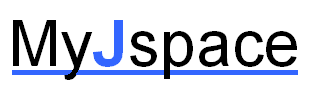
Demo - usage
You can use the demo page to test the user possibilities in this website. The BS MyJspace component (latest version or latest beta version) for demo uses the default settings.
You can use the menu 'BS MYJSPACE DEMO' to select your actions. You can provide, for example, a similar menu to your users.
The demo uses the last version of MyJspace. It can be the last release, the last beta or even more recent.
How to log in
Select any choice on the 'BS MYJSPACE DEMO' and use the following information to log in.
![]()
'BS MyJspace DEMO' menu
- My pages list: to see the user (connected) pages list (necessary if more than one page per user configured)
- Administration: to create, delete, name, rename, change rights ...
- Delete: to delete the personal page
- Edit: to edit the page and create the content
- Display: to display the personal page like other users
- Search: to search a specific content in the personal pages
- Search - blocks example: other search look and abilities (here with 'block mode' and no search box => pages list)
Feel free to test and click anywhere. The demo personal page will be reset periodically and automatically.
BS ViewMyJspace module
The BS ViewMyJspace module is activated. You can see the number of page created in this website and random link to personal page. On your right you can see 3 examples for the possible usages.