BS MyJspace - with other tools
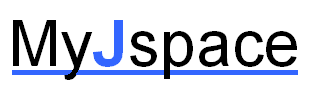
Others components and plugins integration
Find here some information about some (much more than theses can be used, and it's not a list of compatible components) components, modules and plugins working fine and may need specific configuration with BS MyJspace and used in several Websites. Please note that such information can be version dependent. As default, there is no support for paid components and plugins.
Module
You can put a module inside a personal page. Use the same method as for a Joomla! article.
Editors
You can use BS MyJspace with many editors (Tinymce, CodeMirror, JoomlaCK, JCE...):
- In Myjspace backend: Options / Tab Editor / 'Editor choice' = 'Joomla! Editor' (the default editor with MyJspace is 'myjsp')
BS MyJspace allows Pagebreak and plugins buttons usage with all Editors.
JCE Editor
To allow registered users to use JCE
- Component / JCE Administration / Profiles
- Default profile (for example)
- Setup
- User group: add 'Registered' in the selected groups
- Save
To use JCE editor related to MyJspace folders (restrict to one page per user), if you want to use the upload features at the same place, you need to configure:
- Component / JCE Administration / Profiles
- Default profile (for example)
- Editor / Parameters / Filesystem
- File Directory Path: myjsp/$username (or the root Personal Page instead of 'myjsp') (more info here)
- Save
Into BS MyJspace Options
- Max. number of pages per user = 1
- Pagename = Username => 'Pagename proposal rule' = '#username' (username needs to contend only lowercase letters and numbers)
Note: the BS MySpace quota/limits are only control for upload using BS MyJspace editor buttons (files & images).
JCK Editor
To use JCK editor related to MyJspace folders (restrict to one page per user), if you want to use the upload features at the same place, you need to configure:
Into JCK Options
- Location of the Images? myjsp (or the root Personal Page)
- Location of the Document? myjsp (or the root Personal Page)
- Use User Folders: Yes
- User Folder Type (ID or Username): Username
- Allow User group To access File browser = 'authors'
- 'Public' needs to have read access to these folders
Into BS MyJspace Options
- Max. number of pages per user = 1
- Pagename = Username => Pagename proposal rule = #username (username needs to contend only lowercase letters and numbers)
For the files uploaded with this editor, the quotas are no related to MyJspace quota if you are using another Editor then MyJspace editor.
If you want more than one page per user and want to use JCE or JCK (or other editor) upload features it's better to deactivate the upload features from the user admin page and configure distinct users upload folder than myjspace folder pages to avoid any confusion.
Since BS MyJspace 2.3.0+ things are simplest with no more constraints for the number of page limit and pagename if you are using the JCK plugin for BS MyJspace for file uploading. If you are interested, please contact me. Since BS MyJspace 2.6.0+ you can use the 'file' and the 'image' xtd-editor buttons to upload files.
Community Builder (CB)
Component
- There is the ability to include the CB profile inside the personal page using the tag #cbprofile in the chosen location.
- To add the CB profile into the top of the page, for example, into the top page options field: <a href="/component/comprofiler/?task=userprofile&user=#userid" >#username - CB Profile</a>
- To display the personal page in the CB profile Tab you need to install the CB plugin: cb_myjspace_tab
- Using the Community Builder menu 'Plugin management' / Install New Plugin / select the file ‘cb_myjspace_tab-x.ybz-CB.zip’
- Publish the plugin: ‘Plugin management’, click on the red cross to get the green one
- In the list of plugins, click on 'CB BS MyJspace' to choose if you want an URL (default) or the full ‘page content’ in the CB tab
- Check in ‘Tab management’ if the cbtabmyjspace is published and change the title as required, ‘My page’ for example - To display the personal page link in the CB profile fields you need to install the CB plugin: cb_myjspace_field
- Using the Community Builder menu 'Plugin management' / Install New Plugin / select the file ‘plug_cbmyjspacefield-x.ybz.zip’
- Publish the plugin: ‘Plugin management’, click on the red cross (column 'published') to get the green one
- Into 'Field management’ click on 'New Field'
- Select 'Type' = 'MyJspace Field' & for 'Name' and 'Title' write 'Personal page', for example
- Save
- If you want to have it into a list, go to the CB 'list manager' and add this field into the chosen list - To display a list of personal pages with a CB look (like a CB users list), for specific advanced usage only, for regular usage use the previous choice:
- You can use the CB plugin cbmyjspacefield to add the pagename field. See upper
- Create a new CB list with the CB 'list management menu'
- Select what you want to display, we will add the pagename selection criteria later. Once the list is working fine, not before, go to the next step
- For BS MyJspace <= 1.8.2 & CB 1.x: in the 'Advanced filter' add ue.`id` = (SELECT `id` FROM `jos_myjspace` WHERE `id` = ue.`id`) Caution: replace jos_ with you own Joomla! Database tables prefix (see in 'Global Configuration / Server).
- For BS MyJspace >= 2.0.0 & CB 1.x: in the 'Advanced filter' add ue.`id` = (SELECT `id` FROM `jos_myjspace` WHERE `userid` = ue.`id`) Caution: replace jos_ with you own Joomla! Database tables prefix (see in 'Global Configuration / Server).
- That all: now you have a list of personal pages using the CB look and possibilities (you can add profile image, online status, users info... and of course pagename!)
CB content bot
To make this 'CB add on' works, you have to change the option 'Allow plugins' to 'Yes (content and other events)'.
JomSocial
There is the ability to display the Personal Page URL or the page content in the JomSocial user profile using the plugin BS plg_jsmyjspace plugin. No support!
To rename the title 'jomsocial', for the plugin version 2.0.0, you need to use the plugin option for that. For the version 2.5.2+ you need to use the JomSocial ability to rename the title.
No support!
Page comments
To allow user to comment the page you can install the component JComments (all default options is working for register users, for a first usage).
To have Jcomments basic abilities on all pages bottoms (using the Jcomments API).
For BS MyJspace >= 2.0.4
- Install and activate the plugin BS jcommentsmyjsp
For BS MyJspace <= 2.0.3
- Activate the option into the BS MyJspace component ('JComments component usage' = 'Yes').
To have a more featured plugin (but less guarantee on 'time & version' compare to the API usage) you can test with the 'Content - Jcomment' plugin update for BS MyJspace.
Page vote
You can use, among others, the plugin ExtraVote (for J!1.5 or J!1.6, use an old version, or the updated one proposed, because recent version (>= 1.6) are not compatible with BS MyJspace, may be newer ... ) to vote.
The administrator needs to add text into the bottom line page field (Administrator Options).
- {extravote #id} for BS MyJspace >= 2.0.0
- {extravote #userid} for BS MyJspace < 2.0.0
BS Myjspace option to be selected:
- Allow plugin = yes (content) or yes (content and other) for J!1.5 & ExtraVote 1.5
- Allow plugin = yes (content and other) for >= J!1.6 & ExtraVote >= 1.6
Note: Do not use extravote for BS MyJspace pages and com_content articles in the same time to avoid strange effects (case where the page id and content id are the same)!
See here for an updated version of extravote for BS MyJspace usage.
Email to page author
You can email to the Personal page author using PopFeed. See the updated version of PopFeed for BS MyJspace.
The page owner has to add {popfeed}Email me ;-){/popfeed} in his page, or the Website administrator can add the same in the Bottom page for all the user pages for example.
Page Tab
You can use BS MyJspace with the Tabber pluggin. You need to install in // the Mjsptabber plugin to add compatibility between BS MyJspace and Tabber plugin when editing a personal page.
Pictures - gallery
Lytebox (inluded)
BS MyJspace include Lytebox (enable by default) to print pictures. To use it you need clickable pictures (with a link) and select Lytebox effect. Using the editor, in the popup for the link after to have defined the picture link, tab 'advanced', choose Lytebox[group] in 'Relationship page to target'.
Sigplus
Use Sigplus to print pictures gallery inside your page. For example, configure your pages folder 'media/myjsp' as root folder for gallery, each user can add a gallery adding text {gallery}#pagename{/gallery} in his page to see a gallery with all his pictures uploaded.
Phoca Gallery
Use Phoca Gallery with Phoca Gallery plugin to add the gallery into the personal page. Include into the page, for example, such text: {phocagallery view=category|categoryid=1|limitstart=1|limitcount=2}. To have a more friendly usage, use the 'Phoca Gallery Image button plugin': soon?
SimpleImageGallery
To use simpleImageGallery (Joomlawork): configure 'Root folder for image galleries' = 'media/myjsp' or any update you made. Then, the user include {gallery}#pagename{/gallery} to add the simpleImageGallery gallery into his MyJspace page.
JoomGallery
To use the editor button 'JoomBu' you need to use BS MyJspace 2.0.2+.
Videos - gallery
Videopbox
Videobox is working with BS MyJspace.
Kunena
You can add an icon & link to the personal page into the Joomla! forum. This into profile zone of each post for users with personal pages (near karma, online ...).
For Kunena 2.x+, 3.x+, 4.x (blue eagle) & BS MyJspace 2.0.0+
Use the plg_kunena_myjspace plugin. You need to have the Kunena Forum Configuration 'Show User Statistics' = 'Yes'.
Note: Kunena 3.0.4 & 3.0.5 & 3.0.5 contains a bug for integration, please see here to fix it (add return on line 44 into file libraries/kunena/integration/activity.php for Kunena 3.0.4 & 3.0.5 or this fix for Kunena 3.0.6.
For Kunena 1.6 & 1.7
For this you need to insert the following code for the Kunena template in the file components/com_kunena/template/MYTEMPLATE/views/profile.vertical.php (where MYTEMPLATE is your template or use 'default' and 'KUNENA_TMPLTURL."images/icons/pp.png' is an existing icon you want to use).
Around line 73 and one line before ?php $this->profile->profileIcon('gender'); ? you can add and adapt the provided code or for MyJspace 1.7.2+.
SEF component
BS MyJspace is tested 'ok' with sh404SEF and AceSEF by several users. No support!
sh404SEF
Even if sh404SEF usage is not supported with BS MyJspace, find bellow a proposal for configuration (J!2.5 menus for example):
Site / Global configuration
- Site
- Search Engine Friendly URLs = ‘Yes’
- Use URL rewriting = (set the same choice as Seh404sef, usually ‘Yes’)
Components / Sh404SEF / Control Panel
- Configuration
- General / By Component
- Column 1, for ‘myjspace’ => Use Joomla! Router
AlphaUserPoints
Contact Bernard for plugin (new plugin ongoing) to allow AlphaUserPoints & BS MyJspace integration.
Install the content plugin myjspaup.
Add AlphauserPoints rule, from the backend: Components / AlphaUserPoints / Rules / Plugin / Select the file /plugins/content/myjspaup/alphauserpoints_rule.xml
Note: you can add the rule 'manually', the 'Unique function name' to be used is 'plgaup_myjspace_see' for component com_myjspace.
Do not forget to set the number of point(s) for page viewing AND publish the rule!
Templates
To be compatible with the BS MyJspace feature which allows setting a template to a page, the template needs to use regular joomla! API and not set/reset 'itself' the template selection (like some of Rockettheme templates).
Questions
Contact Bernard or use the forum.